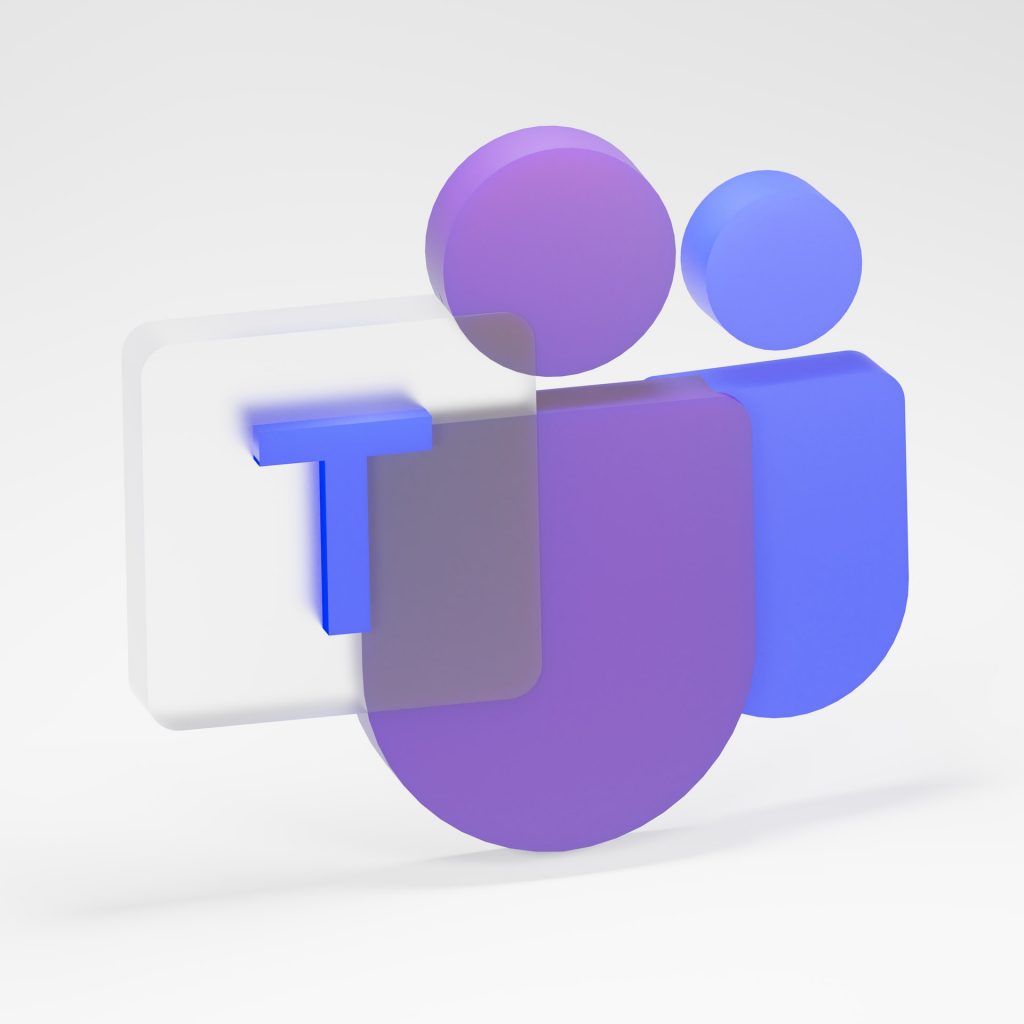As an administrator (global service or Teams service administrator), you may need to update the Teams version used by your company for its collaborative needs or automate actions to manage the teams used in your business with the Microsoft Teams admin center or PowerShell. With this article, I’d like to introduce you to some modern management capabilities to help you govern your admin center like a pro. You can access the admin center from the official website with SharePoint Consulting Company.
Team models
Microsoft Teams templates are pre-built definitions of a team’s structure built around a business need or project. You can use Teams templates to quickly create rich collaborative spaces with channels for different topics and pre-installed apps to introduce mission-critical content and services.
Employees new to Teams often need structure to get started. So having consistency at the channel level, for example, greatly improves the user experience, and therefore user adoption. How to proceed from the administration center?
Once in the admin center, go to Team templates and add a new team template.
Indicate a name, a short and long description then choose a location. Regional settings are used to track the model authoring language.
And finally, add the channels, tabs, and apps you want to use in the team.
After a few minutes, the new template you just created will be available in Microsoft Teams and your company can start using it. Team templates are valuable building blocks for IT departments to build personalized and scalable experiences for users, customers, vendors, and partners.
Messaging policies
Teams’ admin center messaging policies help control the chat and channel experiences available to team owners and members. Many small and medium-sized businesses use the global policy (applied by default to the whole company) that is automatically created for them. However, it is good to know that, if needed (business), you can create and assign custom email policies (for example: a custom policy for external users or suppliers). Each user in your company will automatically inherit policies from the global policy (applied by default to the entire company), unless you create and assign a custom policy. You can:
- change global policy settings;
- create/edit and assign custom policies;
- Delete custom policies.
Here is the list of options you can enable for your owners and members.
Instant message translation is a feature of Microsoft Teams that allows users to translate Teams messages into the language set in their personal language settings.
Instant message translation is offered by default for your company. However, if this option does not appear in your client, it may be because your company’s overall policy prohibits it.
Application Management
When you manage your company’s apps, you control which apps are made available to users in your company’s app store. You can use any of over 750 apps to get data and mash-up data and use them in Microsoft Teams. But the real question is: do you really need them all to be available in your app store?
Through the admin center, you can allow or block certain apps individually or add them to your specific teams. That said, one of the main drawbacks is that you have to search by name to add an app to a team, and you can only select and add one team at a time.
Alternatively, you can modify the default global policy (applied to the entire company) and customize it. Add the apps you want to make available to Team users in your company. You can:
- allow all applications;
- allow some applications and block all others;
- block some apps and allow all others;
- Block all apps.
You can also customize the app store by choosing a company logo, brand logo, custom background, and text color. When you’re done, you can preview your changes before releasing them to production.
External access and guest access
Finally, before closing this article, I would like to tell you about external access and guest access in Microsoft Teams. Go to the company settings options to activate or deactivate these two parameters.
If you’ve never heard of the difference between the two, here’s a quick summary:
External access allows your Microsoft Teams and Skype for Business users to communicate with other users outside of your company.
Guest access in Teams gives people outside your company access to teams and channels. When you enable guest access, you can enable or disable features that guest users can or cannot use.
You can define the different features and experiences that a guest/external user can use simply by enabling or disabling them. By default, your company can communicate with all outside domains. If you block some domains, all other domains will be allowed, but if you allow some domains, all others will be blocked.
Lots of fun (and possibly unfamiliar) modern experiences are available to help you manage your Microsoft Teams admin center. I hope this summary presentation has helped you! There are many more options and features to optimize and improve Teams’ adoption and the best way to learn them fast is to fail fast to learn fast (with a demo).